On social media, static product photos aren’t always enough to capture attention. Consumers are drawn to dynamic visuals that bring products to life—and that’s where cinemagraphs shine.
Cinemagraphs are eye-catching images that blend still photography with subtle motion, creating an engaging effect that stands out on social media, e-commerce sites, and in digital advertising.
For product photographers, cinemagraphs offer a way to take imagery to another level without the complexity of full-scale video production. Whether it’s the sparkle of a diamond or the flicker of candlelight, subtle animations add a premium, high-end feel to product shots.
Today you’ll learn how to create a cinemagraph for product photography using Photoshop. We’ll walk through the process step by step, using a “Glistening Diamond” cinemagraph as an example—capturing a still image, recording light reflections, and seamlessly blending them for a polished, professional look.
Table of Contents
- What Are Cinemagraphs?
- Why Use Cinemagraphs for Product Photography?
- Essential Tools for Creating Cinemagraphs
- Step-by-Step Guide: Creating a Glistening Diamond Cinemagraph
- Advanced Tips for Cinemagraphs in Product Photography
- Common Mistakes and How to Avoid Them
- Final Thoughts: Leveraging Cinemagraphs for Brand Growth
What Are Cinemagraphs?
Cinemagraphs are a mix of still photography and video. They look like a photo, but one part of the image moves in a seamless loop.
This subtle motion makes them different from GIFs or videos. They feel more polished and sophisticated.
Think of a diamond catching the light. The rest of the image stays frozen, but the sparkle shifts, draw attention.
Cinemagraphs create a sense of realism. They make a product feel more alive, more engaging.
This is why brands love using them in ads, social media, and e-commerce. The movement grabs attention without being distracting.
For product photography, cinemagraphs offer a powerful way to showcase texture, shine, and function. A flickering candle, a swirling cocktail, a watch’s ticking hand—all add depth without overwhelming the viewer.
Let’s take a look at why they work so well in product photography.
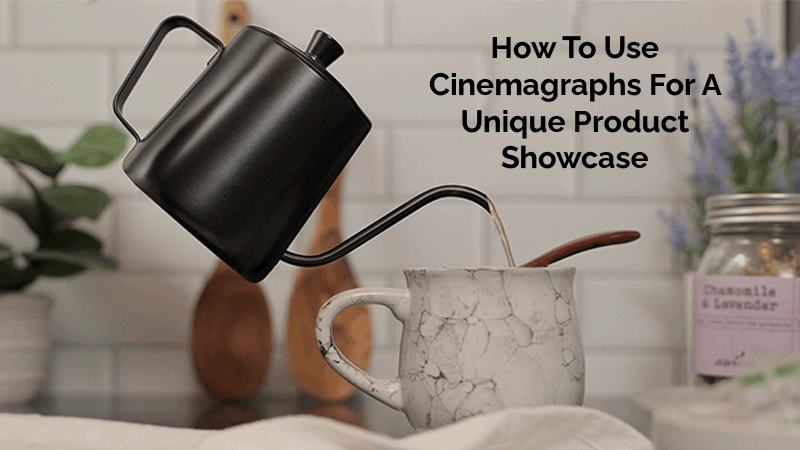
Why Use Cinemagraphs for Product Photography?
Product photography is all about grabbing attention and creating desire in the target audience to purchase an item.
Cinemagraphs can grab attention better than still images.
They add movement without the distraction of a full video. This keeps viewers engaged longer.
Here’s why cinemagraphs are so effective:
- They stop the scroll. Motion naturally catches the eye, making people pause and look.
- They create a premium feel. The subtle animation makes products look more high-end.
- They boost engagement. Social media posts with cinemagraphs get more likes, shares, and interactions.
- They increase conversions. E-commerce brands use them to highlight key product features, leading to more sales.
Brands like Apple, Nike, and luxury fashion houses have used cinemagraphs in marketing.
The effect is hypnotic, making products feel more desirable.
For product photographers, this is a chance to offer a high-value service.
Businesses are always looking for ways to stand out and cinemagraphs help them do exactly that.
Let’s look at the tools you’ll need to create them.
Essential Tools for Creating Cinemagraphs
You don’t need a huge setup to create cinemagraphs. But you do need the right tools.
Camera & Stabilization
A DSLR or mirrorless camera works best. You need sharp images and stable video.
A tripod is non-negotiable. Any movement will ruin the effect.
Lighting
Lighting is key. Since part of the image stays still, shadows and reflections must remain consistent.
For jewelry, controlled lighting helps create a clean, polished look.
Software
Photoshop is the best tool for cinemagraphs. It allows precise masking and looping.
Final Cut Pro and CapCut can also work if you prefer a video editing approach.
Accessories
A remote shutter or timer prevents camera shake.
A black or neutral background keeps the focus on your product.
Now that you have the tools, let’s walk through the process step by step.
Step-by-Step Guide: Creating a Glistening Diamond Cinemagraph
Cinemagraphs might look complex, but the process is straightforward. You’ll capture a still image, record video, and blend them into a seamless loop.
In this tutorial, I’ll walk you through how I created a “Glistening Diamond” cinemagraph.
The gemstones will sparkle while everything else stays frozen.
Follow these steps:
Step 1: Plan the Scene
Choose a piece of jewelry with strong light-reflecting properties. A diamond ring or pendant works best. I used a piece of costume jewelry with a multi-faceted gem stone for this example.
Set up a clean, uncluttered background. A black or dark surface enhances contrast and makes the sparkle pop.
Use a tripod to keep the camera perfectly still. Even a slight shift can ruin the effect.
Step 2: Capture the Still Image
Take a high-resolution photo of the jewelry. This will serve as the base of your cinemagraph.
Use a narrow aperture (f/8 to f/11) for sharpness. Make sure the diamond is perfectly in focus.
Lock in your camera settings so nothing changes between shots.
Step 3: Record the Video
Now, record a short video of light bouncing off the gemstone.
I used a small handheld light source and moved it gently around the diamond. This creates the shimmering effect.
Keep the rest of the scene still. Only the reflections on the gem should change.
Step 4: Editing in Photoshop
Import both the still image and video into Photoshop.
The still image will likely be smaller than the video due to ratio sizing. You will need to reduce transparency to 50%, resize the still shot and align them for the project.
Use a layer mask to reveal only the moving sparkle from the video. Keep the rest of the image frozen.
Adjust opacity and blending to create a seamless loop. The motion should feel natural and smooth.
Step 5: Export and Optimize
Save the cinemagraph as an MP4 for social media or a GIF, but be aware that GIFs often lose quality.
Keep file sizes small for fast loading. Large files can slow down websites and kill engagement.
Now that you’ve created a cinemagraph, let’s refine it further with some advanced techniques.

Advanced Tips for Cinemagraphs in Product Photography
Creating a cinemagraph is one thing. Making it look high-end is another.
Here’s how to take your cinemagraphs to the next level:
1. Create a Seamless Loop
The transition between the first and last frame should be invisible.
Use crossfades or careful frame alignment to prevent noticeable jumps.
2. Adjust the Speed
Slower motion often looks more elegant.
For jewelry, subtle twinkles feel more luxurious than rapid flashes.
3. Fine-Tune the Masking
Make sure the moving element blends naturally into the still image.
Use soft brushes to avoid harsh edges around the animation.
4. Use Color Grading
Match the video colors with the still photo.
A small difference in lighting can make the effect look fake.
5. Optimize for Different Platforms
- Instagram & TikTok: Export as an MP4 for the best quality.
- Web & Ads: Use a APNG format instead of GIFs for higher resolution.
- E-Commerce: Keep the loop subtle so it doesn’t distract from product details.
With these refinements, your cinemagraphs will look polished and professional.
Now let’s take a look at common mistakes and how to avoid them.
Common Mistakes and How to Avoid Them
Even small mistakes can make a cinemagraph look unprofessional. Here are the most common issues and how to fix them.
1. Poor Masking
If the masking is sloppy, the motion won’t blend naturally into the still image.
Use a soft brush and zoom in while masking to get clean edges.
2. Jittery or Unnatural Loops
If the movement doesn’t loop smoothly, the cinemagraph feels choppy.
Trim the video carefully and use crossfade transitions to create seamless motion.
3. File Sizes Too Large
Large cinemagraph files take longer to load, which can hurt website performance.
Use proper compression and export settings to keep file sizes manageable without losing quality.
4. Too Much Motion
Cinemagraphs work best when the movement is subtle. If too much of the image is moving, it looks like a regular video.
Focus on a small, controlled area of motion to maintain the effect.
5. Wrong File Format for the Platform
GIFs often look grainy and pixelated. MP4s are better for social media, while APNGs are great for websites.
Choose the right format to maintain quality and performance.
Fixing these issues will make your cinemagraphs look smooth and professional.
Final Thoughts:
Leveraging Cinemagraphs for Brand Growth
Cinemagraphs are a powerful tool in product photography. They add movement, elegance, and a premium feel that grabs attention.
Brands are always looking for new ways to stand out. Whether for social media, e-commerce, or digital ads, cinemagraphs give products an edge over static images.
By mastering this technique, you’re adding a valuable skill to your photography business. Clients will love the impact, and your work will look more dynamic and engaging.
Start experimenting with cinemagraphs today. Try the Glistening Diamond technique and see how it transforms your product images.
Want to learn more advanced product photography techniques? Check out related posts here.
Discover How Professional Photography Can Elevate Your Brand
Get a Custom Quote Tailored to Your Specific Needs

Take a minute to fill out the form below. Doing so will help me understand your product photography needs. Once I receive your information, I'll reach out to you personally to discuss the project in more detail and create a customized quote for you.
You may also text me at: 410-596-4127 or E-mail me at: tom@tomcrowl.com

